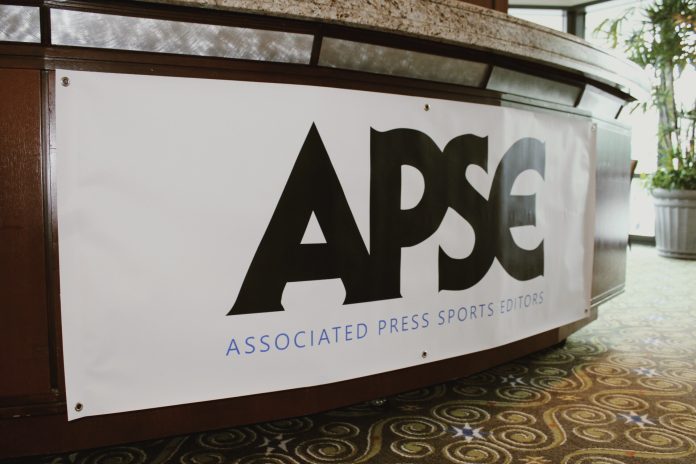By Jorge Rojas
APSE contest chair
Does anyone really know their actual daily print circulation these days? That has been the overriding question (so far) in this year’s contest, with publications being placed in divisions in accordance with the figures they reported when dues were paid.
After splitting up the entrants (through Saturday) into four equal-numbered divisions, it was clear that some of those circulation numbers, based on history and industry trends, were likely too high. So after researching the divisions and where organizations have competed in the past, we’ve adjusted the lineups in an effort to make this year’s contest as fair as possible.
Thirteen publications have been moved down one division — three in Divison A, seven in Division B and three in Division C. Nobody was moved up, which would have happened in a 25 percent per division breakdown. No web publications were moved. At present, there are 37 organizations in A, 41 in B, 42 in C and 51 in D. We believe the publications that moved down will be happy with this decision, and the great majority of other organizations won’t object. If you disagree with where you have been slotted, please contact me ASAP (jorgerojas1033@gmail.com, 954-328-5584). And, of course, we’ll be happy to move you up!
Quick reminders
- Section, Writing and Digital — remain due on Tuesday, Jan. 18, 2022, at 11:59 p.m.
- Please book your hotel rooms ASAP if you are planning to be at judging Feb. 20-24 in Lake Buena Vista, Fla.,, so that we can keep track of our room counts at the Doubletree Suites Orlando/Disney Springs. The deadline to get the APSE rate (Jan. 29) is fast approaching. Click here to access the online registration. Also, please don’t forget to send me an email if you want to attend (or judge remotely). The search for judges in earnest begins Wednesday. We have about 30 so far, with more on the way.
- If you need to access your entry folders, click on the “bitly” link that appears below next to your publication. If you still can’t access your folders, contact me and I’ll share the Google folder with you.
- We will accept late stragglers up until the entry deadline. Sign up here: https://apsportseditors.com/become-an-apse-member/
The Divisions
NEWSPAPER AND WEBSITE CATEGORIES
DIVISION A
- ABC News: https://bit.ly/3Kdo79F
- AL.com https://bit.ly/3fxZdng
- Baltimore Sun: https://bit.ly/3A9fnwV
- Bay Area News Group: https://bit.ly/3ziczNu
- Bleacher Report: https://bit.ly/32TKn7o
- Chicago Tribune: https://bit.ly/3qMpvaj
- Denver Post: https://bit.ly/3zmFNLg
- Detroit Free Press: https://bit.ly/3f3OpNr
- Detroit News: https://bit.ly/3JOqQGH
- ESPN.com: https://bit.ly/3t0Y2Ey
- FloSports: https://bit.ly/3HMjP7t
- Houston Chronicle: https://bit.ly/3qIQofB
- KSL.com: https://bit.ly/3eIl9M2
- Los Angeles Times: https://bit.ly/3t8xWzV
- Miami Herald: https://bit.ly/32Cy6oh
- Milwaukee Journal-Sentinel https://bit.ly/3FcSGbW
- New York Post: https://bit.ly/3rh4ftL
- Newsday: https://bit.ly/3zjgwkW
- NJ Advance Media: https://bit.ly/32CBjnT
- Pittsburgh Post-Gazette: https://bit.ly/3Hxv4k0
- San Francisco Chronicle: https://bit.ly/3FQwqWD
- SI.com: https://bit.ly/3qLDSf3
- South Florida Sun Sentinel: https://bit.ly/3fA7ze8
- Southern California News Group: https://bit.ly/3pNztJm
- Star Tribune: https://bit.ly/3zo4dnj
- Tampa Bay Times: https://bit.ly/3JvnW9o
- The Advocate: https://bit.ly/3HqBUrg
- The Arizona Republic: https://bit.ly/3mRRiFm
- The Athletic: https://bit.ly/3Jwyghz
- The Boston Globe: https://bit.ly/345Y5Vh
- The Dallas Morning News: https://bit.ly/3pOhGlc
- The Kansas City Star: https://bit.ly/3znfnZu
- The New York Times: https://bit.ly/3pNmpnd
- The Oregonian: https://bit.ly/3FyZNeV
- The Philadelphia Inquirer: https://bit.ly/3F2z4r7
- The Seattle Times: https://bit.ly/3ERA6Ge
- The Undefeated: https://bit.ly/3pNmYNR
- The Washington Post: https://bit.ly/3mRBnqs
- USA Today: https://bit.ly/3HwjsO5
- Yahoo Sports: https://bit.ly/3eScMgJ
DIVISION B
- Albany Times-Union: https://bit.ly/31i97pq
- Austin American-Statesman: https://bit.ly/3FqpqPc
- Champaign News Gazette: https://bit.ly/32LqqzT
- Cincinnati Enquirer: https://bit.ly/3JAlqyU
- Columbus Dispatch: https://bit.ly/3mRwttD
- Daytona Beach News-Journal: https://bit.ly/3Jw3AwZ
- Gambling.com: https://bit.ly/3eLRjpM
- Green Bay Press-Gazette: https://bit.ly/3HtfMMX
- Indianapolis Star: https://bit.ly/3pKAcer
- Knoxville News Sentinel: https://bit.ly/3qFJR5a
- Las Vegas Review-Journal: https://bit.ly/3Jtgg7A
- Lexington Herald-Leader: https://bit.ly/3mPpx00
- Omaha World-Herald: https://bit.ly/32IK67B
- Orlando Sentinel: https://bit.ly/3FHmJsJ
- Palm Beach Post: https://bit.ly/3JEL45m
- PennLive: https://bit.ly/33brWeK
- Philadelphia Daily News: https://bit.ly/3quG0t1
- Raleigh News & Observer: https://bit.ly/3EHQmtn
- Richmond Times-Dispatch: https://bit.ly/32IYDA3
- Salt Lake Tribune: https://bit.ly/3HyDhEz
- San Antonio Express-News https://bit.ly/3GjSI3f
- Scranton Times Tribune: https://bit.ly/3mPjwAE
- South Bend Tribune: https://bit.ly/34jfVUS
- St. Louis Post-Dispatch: https://bit.ly/3JMqBMj
- St. Paul Pioneer Press: https://bit.ly/32TSzET
- TC Palm: https://bit.ly/3HqX08Y
- The Buffalo News: https://bit.ly/3qH2wO5
- The Charlotte Observer: https://bit.ly/3qKXvny
- The Commercial Appeal: https://bit.ly/3mQOfNI
- The Courier-Journal: https://bit.ly/3qJhDqk
- The Gazette (Colorado Springs): https://bit.ly/3zlryGA
- The Oklahoman: https://bit.ly/3JCHvMW
- The Post and Courier: https://bit.ly/3HxtazU
- The Post-Standard: https://bit.ly/3eJv5oE
- The Record (Bergen) https://bit.ly/3sYmfeO
- The Tennessean: https://bit.ly/3Jx9zS2
- The Villages Daily Sun: https://bit.ly/3eOyqCw
- The Virginian-Pilot: https://bit.ly/3JJaZca
- Times of NW Indiana: https://bit.ly/31uX606
- Toledo Blade: https://bit.ly/3mScBXl
- Wisconsin State Journal: https://bit.ly/32ACDHP
DIVISION C
- Altoona Mirror: https://bit.ly/3EMbvCz
- Bama Central: https://bit.ly/3f0iRIp
- Beaver County Times: https://bit.ly/34MwuZD
- Bozeman Daily Chronicle: https://bit.ly/3pOhRNw
- Columbia Tribune: https://bit.ly/34a9SBX
- Corpus Christi Caller Times: https://bit.ly/3JDlyNS
- Florida Times-Union: https://bit.ly/34aj2hT
- Florida Today: https://bit.ly/34abICR
- Fort Myers News-Press: https://bit.ly/3mPWA4g
- Grand Forks Herald: https://bit.ly/3EMFtqc
- Greensboro News & Record: https://bit.ly/3FTABAQ
- Idaho Statesman: https://bit.ly/3ENO382
- Inside Carolina: https://bit.ly/3FQH7Zc
- Lewiston Tribune: https://bit.ly/3zlKmVO
- Naples Daily News: https://bit.ly/3eNaIXz
- Northeast Mississippi Daily Journal: https://bit.ly/3ns7YDH
- Northwest Florida Daily News: https://bit.ly/3Ihv9sh
- Northwest Herald: https://bit.ly/3mMXJcz
- Panama City News Herald: https://bit.ly/3nCOFHR
- Pensacola News Journal: https://bit.ly/32P5Lux
- Peoria Journal Star: https://bit.ly/3mPuara
- Pittsburgh Tribune-Review: https://bit.ly/3pNdxhG
- Port Charlotte Sun: https://bit.ly/33kGxof
- Republican Herald (Pottsville): https://bit.ly/346whQE
- Roanoke Times: https://bit.ly/34xmdAl
- Santa Cruz Sentinel: https://bit.ly/3EINQTH
- Sarasota Herald-Tribune: https://bit.ly/3HHaq0V
- Springfield News Leader: https://bit.ly/31nhMai
- St. Augustine Record: https://bit.ly/3mRYQIi
- Tallahassee Democrat: https://bit.ly/3sQFJ52
- The Citizens’ Voice: https://bit.ly/3ENFaeO
- The Commercial Dispatch: https://bit.ly/3JORX4g
- The Clarion Ledger: https://bit.ly/3pJRzvP
- The Daily Memphian: Bitly link TK
- The Desert Sun (Calif.): https://bit.ly/3zi5Eno
- The Free-Lance Star: https://bit.ly/3mNvOcQ
- The Journal Times (Racine, Wis.): https://bit.ly/3pMjpYd
- The Republican / MassLive: https://bit.ly/3Hmaq6e
- The Sentinel (Carlisle, Pa.) https://bit.ly/33Ezyql
- The Spokesman-Review: https://bit.ly/31hskHM
- The Springfield Republican: https://bit.ly/3FQZltA
- The State: https://bit.ly/31icwEK
- Topeka Capital-Journal: https://bit.ly/3mQIXli
- Wichita Eagle: https://bit.ly/3mMjCJ1
- Williamsport Sun-Gazette: https://bit.ly/3qKwaln
- Wilmington StarNews https://bit.ly/3eMzDdD
- Winston-Salem Journal: https://bit.ly/3zlVdPz
DIVISION D
- Aiken Standard: https://bit.ly/34R2CLR
- Athens Banner-Herald: https://bit.ly/32YsELW
- Augusta Chronicle: https://bit.ly/3nj1o2c
- Casper Star-Tribune: https://bit.ly/3FHD2F
- Century Newspapers: https://bit.ly/3EIiBIk
- Cherokee Tribune: https://bit.ly/3EOhLtB
- College Hockey News: https://bit.ly/3JuiYK2
- Columbia Missourian: https://bit.ly/3pMbx99
- Daily American Republic: https://bit.ly/3EOtmss
- Daily Record (Rockaway, N.J.): https://bit.ly/3nweCZo
- Denton Record Chronicle: https://bit.ly/3JEUZb5
- Ellensburg Daily Record: https://bit.ly/3zj7ftb
- Fayetteville Observer: https://bit.ly/3pLGeeS
- Florence Morning News: https://bit.ly/3sSPoIs
- Gainesville Sun: https://bit.ly/3HxWJ49
- GamecockCentral.com: https://bit.ly/32UVlJR
- GoPowercat.com: https://bit.ly/3pOAWyZ
- Houma Today: https://bit.ly/3HyJW1g
- Inside the Birds: https://bit.ly/3pPkChs
- Laramie Boomerang: https://bit.ly/3HxXoTb
- Lubbock Avalanche-Journal: https://bit.ly/3t2dlwP
- Manhattan Mercury: https://bit.ly/3HvYJtO
- Marietta Daily Journal: https://bit.ly/3JDOTbe
- MaxNews Today: https://bit.ly/3mUQbVn
- Medford Mail Tribune: https://bit.ly/3qIqNmU
- Mon Valley Independent: https://bit.ly/3G8x41G
- Monroe News-Star: https://bit.ly/3G7hO57
- Monticello Herald Journal: https://bit.ly/3ePw1HQ
- Mud River Sports: https://bit.ly/3JCTOsG
- PolkSports.com: https://bit.ly/3eN7J1h
- PowerMizzou.com: https://bit.ly/3pPp6EN
- Rock Hill Herald: https://bit.ly/3A16xB9
- Rome News-Tribune: https://bit.ly/334hsxK
- Roswell Daily Record: https://bit.ly/3zmMsVE
- Savannah Morning News: https://bit.ly/3Jxzb1f
- Shreveport Times: https://bit.ly/32RCAqJ
- Southwest Times: https://bit.ly/3mSe4Nt
- Sun Journal: https://bit.ly/326ccJO
- The Daily Advertiser (Lafayette): https://bit.ly/3qK25CB
- The Daily News Journal (Murfreesboro): https://bit.ly/3qNXMGk
- The Gadsden Times: https://bit.ly/3eME9sJ
- The Jackson Sun: https://bit.ly/3qNWZ8e
- The Leaf Chronicle: https://bit.ly/3eN3B1h
- The Montgomery Advertiser: https://bit.ly/3pNIy52
- The Palladium Times: https://bit.ly/3HoirHQ
- The Pine Belt News: https://bit.ly/3sUmebG
- The Post-Star: https://bit.ly/3HzzpmL
- The Spectrum & Daily News: https://bit.ly/3mVMn6f
- The Star Press (Muncie, Ind.) Bitly link TK
- The Victoria Advocate https://bit.ly/3FikZFY
- Tuscaloosa News: https://bit.ly/3FYV5IE
- Wyoming Tribune Eagle: https://bit.ly/3FQTdBx
Contest clarifications
Event Coverage
Event coverage is five “articles.” They don’t all have to be stories. The entry components can be interactives or graphics. But the entry should be your best selections of coverage within 24 hours of your first story published on the event. Coverage of Muhammad Ali’s death, which might include a column, a news story, a chart of all his fights etc., qualifies as event coverage. A live, one-story obit is more likely breaking news. You cannot enter the same article in Event Coverage and any other writing category. With the exception of Beat Writing, no article may be entered in more than one writing category.
Dual bylines and Networks
We will allow dual bylines by writers of different organizations in the single-story categories of Breaking News, Long and Short Features, Explanatory and Game Stories. APSE will recognize both writers if the story finishes in the Top 10, but the home publication (with presumably the home editor) will be listed as the winner and take the prize (plaque/certificate). A maximum of two writers and a maximum of two publications are permitted. If the writers are from different divisions, the article must be entered in the highest category. Here’s an example of how it might look on the Top 10 list: Joe Guillen and Mark Alesia, Detroit Free Press (with Indianapolis Star)
Beat Writing
A single article entered in Projects (one of the up to 10 components submitted) is permitted in the Beat Writing category, which is intended to showcase a writer’s best work over the previous year.
Job change
If a reporter changes jobs during the year, he/she may be entered in two publications (and two divisions), with the day of departure the cutoff point. No lingering obits can be published by either organization after the switch.
Projects/Special Sections
Project material can only go in Projects, Beat Writing (one story) and Digital. Stories from a Special Sections entry can be entered in the individual writing categories. They can be entered as Projects in A and B, but any material appearing in a Special Sections entry cannot be entered in the Projects category in C and D.
Special sections that include content from network and sister publications, including those from those in larger circulation divisions, may be entered in C and D, but judges will place a premium on local/staff content. They will have the discretion to determine how much staff impact the section has — as well as how it was constructed — and grade the entry accordingly.
Writer declarations
After Tuesday’s entry deadline, editors presiding over multiple publications and contest entrants are expected to email contest chair Jorge Rojas (within a week) with a list of their reporters and which entity they “belong” to. It is much appreciated.
Snipping photos
The AP judges don’t want to look through galleries. They just want to judge the individual photo. So we ask that editors use a “snipping tool” — which can be downloaded — when entering photos. Here’s a good way to enter it.
PHOTOGRAPHER: xxxx
STORY LINK/PHOTO LINK: https://www.gannett-cdn.com/presto/2021/12/02/PPHX/adcb44e7-7662-4d9a-8251-2f1917f2e37a-_RS12335A.jpg
Link to gallery where this was published: xxxxxxxx
OFFICiAL RULES
Submitting sections by PDF
PDF tutorial: https://docs.google.com/document/d/1nlByuENCpKKLGhdzt1ndoKmrZhc1GCobaK9DKGJDCoU/edit
How to Submit/Get Link for a Cover Letter in Google drive
- Create cover letters for the necessary categories and place them in the “cover letters” folder in your Google drive folder. Once they are there, you will open each cover letter, copy their links and paste them onto your entry key.
- Here’s how to create your cover letters and get the links …
- Log in to Google Drive
- The link will take you directly to your publication’s folder, which includes a subfolder for cover letters
- Click on the link. Then open your “cover letters” subfolder.
- In the top right corner, click the “Open in Drive” button.
- Now we come to a fork in the road
- Have you already created your cover letter and just need to upload? Yes? Great. On the left is a button titled “NEW.” Click on it to reveal its menu. You want “file upload.” Find the cover letter on your desktop and upload it.
- Now, after the file is uploaded, click on the blue box in the upper right corner that says “share.” A new box will pop up that says “share with others.” In the bottom right, click on “advanced.” A new box will appear. There will be an option that says “private.” Click “change.” Click on the circle next to “On – anyone with the link.” Click save.
- Need help uploading? Directions straight from google: https://support.google.com/drive/answer/2424368)
- Wait, you say you have NOT created your cover letter yet? No problem. Let’s get started.
- On the left is a button titled “NEW.” Click on it to reveal its menu.
- You want “Google Docs.” Click on it. You’ll get the following message: “Create in a shared folder? The created item will have the same sharing permissions as the selected folder.” Click yes.
- Name the document. In the left-hand corner you’ll see “unnamed document.” Click on that text and enter your title — “Breaking News 1 cover letter,” etc.
- In the upper right corner, there should be a blue box that says “share.” Click that. A new box will pop up that says “share with others.” In the bottom right, click on “advanced.” A new box will appear. There will be an option that says “private.” Click “change.” Click on the circle next to “On – anyone with the link.” Click save.
- Now you’re ready to fill out your cover letter. The google doc has been created right there in your publication’s folder, no need to upload. They should already be in the correct folder.
- Now, regardless of how you created your cover letters, open each one separately. Once opened, this is the link you will use on your entry key. Paste each link onto the entry key. Double-check to make sure each entry has the correct cover letter link and that their advanced options have been changed so that judges can read them.